Kubernetes Cluster Autoscaler (CA) adjusts the number of nodes in the cluster based on pod scheduling failures or when nodes are underutilized.
While CA operates at the node level, HPA and VPA manage scaling at the pod level. If you are interested in learning more about different methods of autoscaling, please take a look at:
Horizontal Pod Autoscaler (HPA): This scales the number of application replicas.
Vertical Pod Autoscaler (VPA): This adjusts the resource requests and limits for a container.
In this article, we’ll discuss the Kubernetes Cluster Autoscaler, how CA works, implementation of CA in EKS, troubleshooting, its helm chart deployment, and differences with other tools.
What is Kubernetes Cluster Autoscaler (CA)?
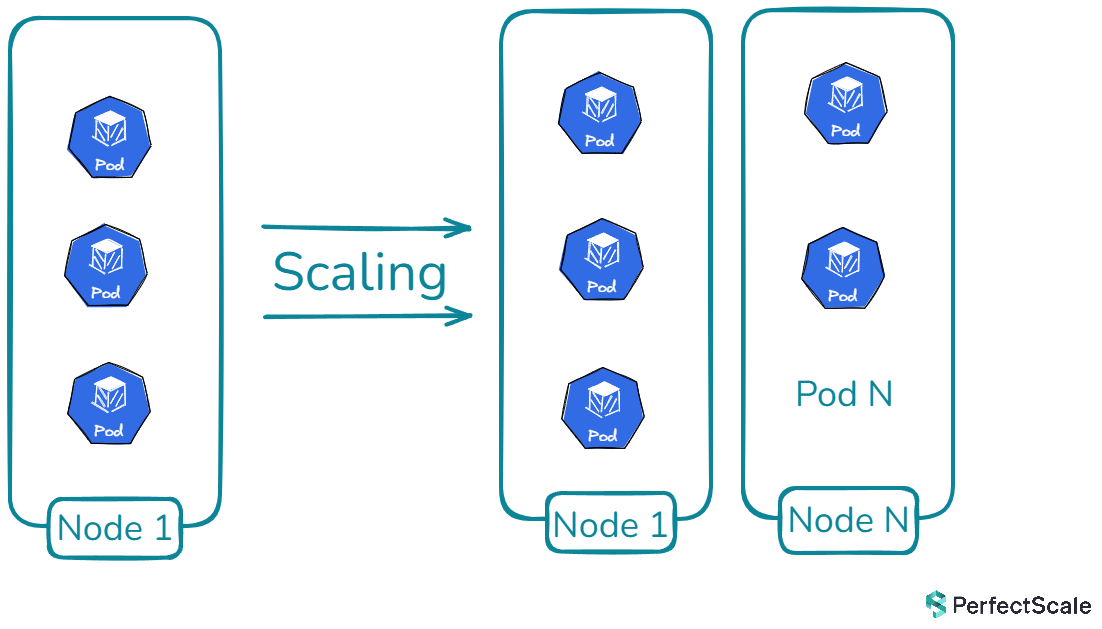
Kubernetes Cluster Autoscaler is a powerful tool in the Kubernetes ecosystem that automatically adjusts the size of a Kubernetes cluster based on the current workload demands. It's designed to ensure that your cluster always has the right amount of compute resources to run all of your applications efficiently, without wasting resources or leaving pods unscheduled due to insufficient capacity.
The primary goal of Kubernetes Cluster Autoscaler is to maintain a balance between resource utilization and availability. It achieves this by adding nodes when there are pods that can't be scheduled due to insufficient resources, and removing nodes when they're underutilized and their pods can be safely rescheduled elsewhere in the cluster.
How Cluster Autoscaler Works?
Kubernetes Autoscaler operates on a straightforward yet effective principle. It continuously monitors the state of the cluster and makes decisions based on the current resource utilization and pod scheduling status. Here's a breakdown of its operation:
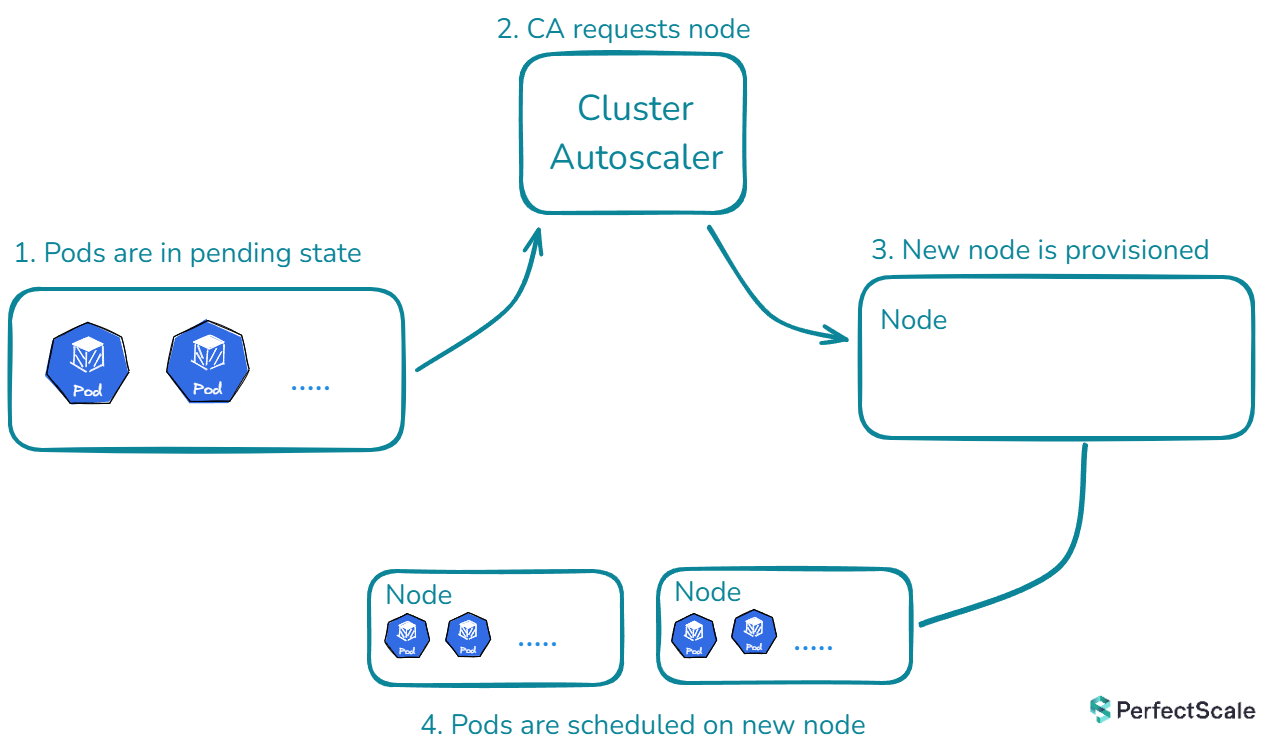
Scaling Up:
When a pod is unschedulable due to insufficient resources, Kubernetes Cluster Autoscaler springs into action. It analyzes the pod's resource requirements and the available node pools. If it finds a node pool that can accommodate the pod, it triggers the cloud provider's API to add one or more nodes to that pool. This process continues until all pods are schedulable or the maximum number of nodes is reached.
Scaling Down:
Cluster Autoscaler regularly checks for underutilized nodes. A node is considered underutilized if its resource utilization falls below a certain threshold (usually 50%) for an extended period (typically 10 minutes). When such a node is identified, K8s Cluster Autoscaler simulates moving all non-critical pods from this node to other nodes. If this simulation succeeds, the node is marked for deletion. The autoscaler then works with the cloud provider to safely remove the node from the cluster.
Node Group Balancing:
In clusters with multiple node groups, the Kubernetes Cluster Autoscaler uses sophisticated strategies to maintain balance and optimize resource allocation. This is where expanders come into play. Expanders are pluggable components that determine which node group should be scaled up when there are multiple options available. The Kubernetes Cluster Autoscaler offers various expander types beyond the default "random" option, each providing nuanced scaling decisions. These include the "least-waste" expander for minimizing idle CPU, "most-pods" for maximizing pod scheduling, "price" for cost-effectiveness in cloud environments, and "priority" for custom node group ordering. These options allow for flexible and tailored autoscaling behavior to meet specific cluster needs and constraints.
Respecting Constraints:
Cluster Autoscaler respects various constraints set by the cluster administrator. These include minimum and maximum sizes for node groups, pod disruption budgets, and node selectors or taints that might restrict where pods can be scheduled.
Implementing K8s Cluster Autoscaler in Amazon EKS
- An existing EKS cluster(if not configured yet, we’ll make one)
- AWS CLI configured with appropriate permissions
- kubectl installed and configured to interact with your EKS cluster
- eksctl installed
Step 1: Prepare the EKS Cluster Autoscaler
Create an EKS cluster with node groups and OIDC provider:
Add tags to the node group's Auto Scaling group as these tags are crucial for the Cluster Autoscaler to identify which Auto Scaling groups it should manage. They enable the auto-discovery feature of the Cluster Autoscaler:
First, get the Auto Scaling group name:
Now, add the required tags:
Verify the tags have been added:
Update your kubeconfig to interact with the cluster:
Step 2: Create IAM Policy for K8s Cluster Autoscaler:
Create an IAM policy as cluster-autoscaler-policy.json that grants the necessary permissions for CA:
Create the policy:
Step 3: Create IAM Role for Cluster Autoscaler:
Create an IAM role and attach the policy:
Step 4: Deploy Cluster Autoscaler
Create a file named cluster-aosutcaler-deployment.yaml to deploy CA:
Apply the above configuration:
Step 5: Verify Cluster Autoscaler Deployment
Troubleshooting Cluster Autoscaler in Kubernetes:
To diagnose and debug issues with the Cluster Autoscaler, follow these steps:
1. Understanding Scale-Down Issues: When troubleshooting Cluster Autoscaler (CA) in Kubernetes, start by examining the basics. Verify if the node group has reached its minimum size, as CA won't scale down beyond this limit. Check nodes for scale-down disabled annotations that might prevent removal. Remember that CA has built-in delays to prevent rapid scaling, so ensure sufficient time has passed since the last scale event. Review CA flags like --scale-down-enabled and --scale-down-delay-after-add, which can significantly impact scaling behavior.
2. Investigating Scale-Up Problems: For scaling up issues, ensure pod resource requests are within the limits of available node types. Check if all suitable node groups have reached their maximum size. In multi-zone clusters with stateful sets, consider using separate node groups per zone to avoid Persistent Volume zone conflicts.
3. Sudden CA Malfunction: When CA stops working unexpectedly, check the cluster-autoscaler status ConfigMap for health information. Investigate any unready nodes, particularly looking for resourceUnready status. Examine /var/log/cluster-autoscaler.log in the control plane(if you have access) for detailed information. For EKS or other environments where you don't have direct access to the control plane, you can access its logs using kubectl
4. Handling Edge Cases: In scenarios where node count is outside expected ranges, consider if nodes were manually added or removed outside of CA control. Use the --enforce-node-group-min-size flag (CA 1.26.0+) to maintain the minimum node group size.
5. Quota Management: When hitting cloud provider quotas, be aware that CA implements a backoff mechanism, attempting scaling periodically with increasing intervals between attempts. Regularly check and adjust your cloud provider quotas to accommodate cluster growth and prevent scaling limitations.
Cluster Autoscaler Helm Chart Deployment:
Deploying and managing the Cluster Autoscaler (CA) can be easy using Helm charts. The official K8s Cluster Autoscaler Helm chart, maintained in the Kubernetes autoscaler repository, offers a flexible way to deploy CA in your Kubernetes clusters.
Deploying the K8s Cluster Autoscaler:
To deploy the CA using this Helm chart, you generally follow these steps:
1. Add the autoscaler Helm repository:
2. Update your Helm repositories:
3. Install the chart with custom values:
Depending on your cloud provider (AWS, GCP, Azure), you'll need to set specific values. For example, in AWS, you might need to configure autoDiscovery.clusterName and awsRegion.
Best Practices:
- Always use version pinning when deploying the chart to ensure consistency across environments.
- Regularly review and update your CA configuration as your cluster needs evolve.
- Utilize Helm's value files for environment-specific configurations, allowing for easy management of multiple clusters.
- Implement proper monitoring and alerting around the CA's activities using the exposed metrics.
For more information on the helm charts of CA, see here.
Karpenter vs Cluster Autoscaler
This comparison will highlight the key differences and strengths, helping you make an informed decision for your Kubernetes scaling needs.

Karpenter represents a more modern, flexible approach to Kubernetes cluster scaling, offering faster provisioning times and more efficient resource utilization. It's particularly well-suited for dynamic environments with varying workload requirements. Cluster Autoscaler, on the other hand, is a more established solution that works well with predefined node groups and offers broader cloud provider support. It's a reliable choice for more static environments or when working with multiple cloud providers.
See here how to get the most out of Karpenter with smart pod right-sizing.
CA vs KEDA

Cluster Autoscaler and KEDA serve different purposes in the Kubernetes ecosystem. CA focuses on scaling the number of nodes in a cluster based on resource utilization, while KEDA specializes in scaling individual applications based on custom metrics and event-driven triggers. CA operates at the cluster level, adjusting the node count to ensure sufficient resources for all pods. It's tightly integrated with cloud providers and typically takes minutes to scale. On the other hand, KEDA works at the application level, using Custom Resource Definitions to define scaling rules. It's more flexible in terms of metric sources and can scale applications in seconds to minutes. KEDA excels in handling stateful workloads and provides more granular control over scaling individual applications. However, CA is essential for overall cluster management and ensuring the right number of nodes are available to run all workloads efficiently.
CA Limitations
- CA relies on Auto Scaling Groups (ASGs) in cloud environments like AWS. This dependency means that CA is constrained by the ASG configuration. For example, if your ASG is not properly configured or has restrictive settings, CA's effectiveness can be severely limited. This tight coupling with ASGs can lead to inflexibility in scaling strategies and misalignments with workload requirements.
- CA can be relatively slow in responding to sudden spikes in demand. The process of identifying the need for a new node, provisioning it through the cloud provider, and making it ready for pod scheduling can take several minutes. In rapidly changing environments or during traffic surges, this delay can lead to temporary resource shortages and service disruptions.
- CA operates at the node group level, which can lead to suboptimal resource allocation. It doesn't have fine-grained control over individual node characteristics beyond what's defined in the node group. This limitation can result in over-provisioning or under-utilization of resources, especially in clusters with diverse workload requirements.
- CA has platform-specific limitations. For example, on Google Kubernetes Engine (GKE), there's no ability to configure expanders. This lack of flexibility in choosing scaling strategies can be a drawback for teams looking to fine-tune their autoscaling behavior, especially in complex, multi-regional deployments.
- CA's scale-down process is conservative by design to prevent premature node removal. However, this caution can sometimes lead to slower than desired scale-down operations, resulting in prolonged periods of resource over-provisioning. The complexity increases in clusters with diverse workloads, as CA must ensure all pods can be safely rescheduled before removing a node.
Through the implementation steps, troubleshooting techniques, and comparisons with other scaling tools, and limitations, you can effectively use K8s Cluster Autoscaler in your Kubernetes environment. By following these best practices and understanding the nuances of Cluster Autoscaler, you can create a more robust, scalable, and cost-efficient Kubernetes infrastructure.
Scale K8s clusters with confidence with PerfectScale by DoiT
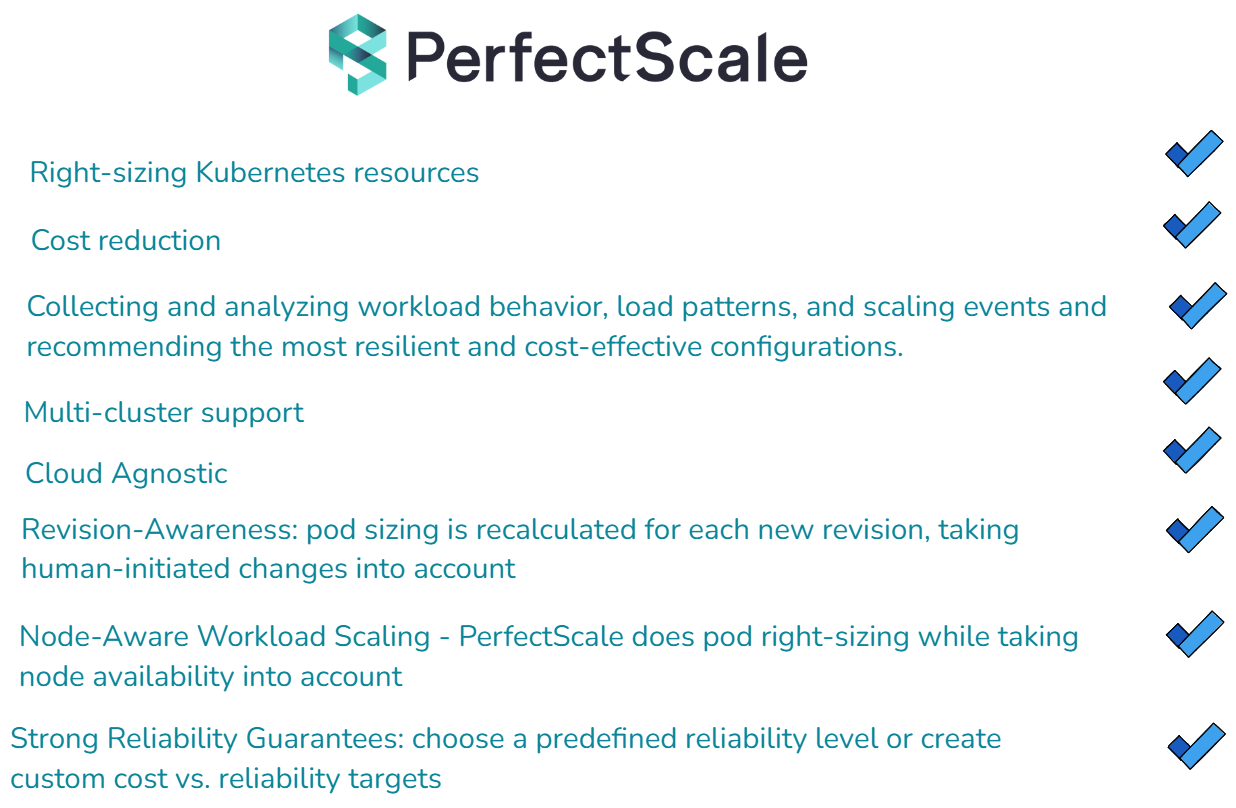
Ready to elevate your Kubernetes management to the next level? With PerfectScale, you can harness the full potential of Kubernetes CA while significantly reducing your cloud costs and enhancing system resilience. Our advanced algorithms and machine learning techniques ensure your services are precisely tuned to meet demand, cutting down on waste and optimizing every layer of your K8s stack. Join industry leaders like Paramount Pictures and Creditas who have already optimized their Kubernetes environments with PerfectScale. Sign up or Book a demo to experience the immediate benefits of automated Kubernetes cost optimization and management, ensuring your environment is always perfectly scalable.
Links:
1. Kubernetes Cluster Autoscaler Documentation: https://github.com/kubernetes/autoscaler/tree/master/cluster-autoscaler
2. How Grafana Labs Switched to Karpenter to Reduce Costs and Complexities in Amazon EKS: https://grafana.com/blog/2023/11/09/how-grafana-labs-switched-to-karpenter-to-reduce-costs-and-complexities-in-amazon-eks/







.png)

.png)



